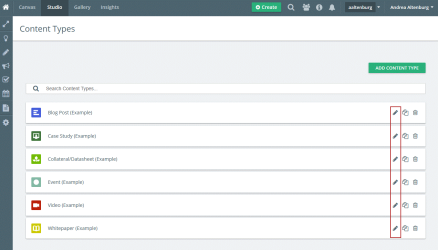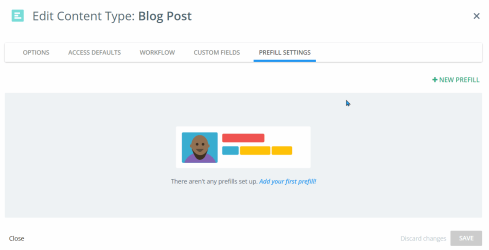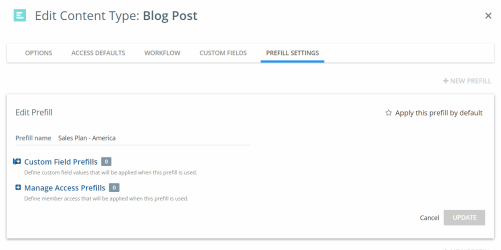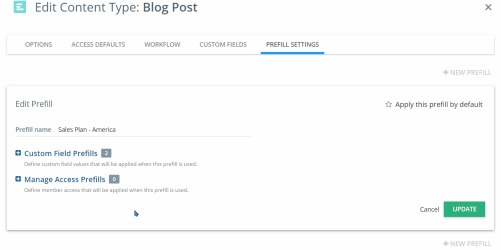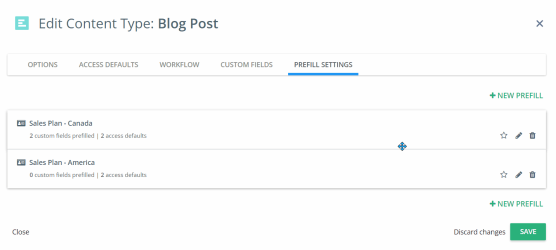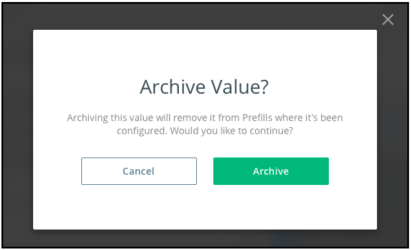Prefills On Content For Admins
The Prefills on content in Studio is a feature that lets you configure specific custom fields or access on content types to enable your teams to fill in details quickly and accurately. Once configured, Prefills ensure that the correct metadata is applied on content in Studio.
How It Helps
Prefills on content makes tagging content consistent and convenient. This feature means your content creators can fill in fields fully and accurately with less manual work. The result is clean data in Kapost on each piece of content created, so you know you can trust the data you analyze.
Prefills provide teams an easy, fast way to apply custom fields and managed access on content to ensure that you can find, organize, filter, and report on it when you need to.
This feature is especially useful when multiple teams work in the same Kapost platform and sometimes collaborate on the same piece of content. With the Prefills set up, this is taken care of by the time you land on a content asset.
Best Practices
- Include many teams and stakeholders when developing a strategic taxonomy so that your tags can be configured in Kapost and Prefills can be leveraged by multiple teams.
- Communicate to your teams that Prefills are a launchpad to get the tags applied and save them time, but they can still add or delete individual fields as needed on content.
- Use Prefills when multiple teams work with the same content type to alleviate any confusion around who should apply which tags.
- Name your Prefills for the team you know will use them, so they can be easily differentiated when teams work on content.
How It Works
To configure Prefills on content:
-
Go to Content Types & Workflow from the left navigation bar.
-
Locate the content type in which you want to configure Prefills.
-
Click on
 icon to edit the content type’s settings and select Prefill Settings tab.
icon to edit the content type’s settings and select Prefill Settings tab. -
Click + New Prefill button to create a new Prefill.
-
Enter the Prefill name and click Add. This opens the two prefill options.
-
Custom Field Prefills - To define custom field values that will be applied when the prefill is used.
-
Manage Access Prefills - To define member access that will be applied when the prefill is used.
-
-
Click + mark next to the Custom Field Prefills to expand it and add the Custom Field values you want to be prefilled.
Note: Make sure that the custom fields are added in the Custom Fields tab. See, Content Types and Workflow.
-
Click + mark next to the Manage Access Prefills to expand it and click on
 icon. This opens Content Prefill dialog.
icon. This opens Content Prefill dialog. -
In the drop-down menu, select the member or group name and configure View or Edit access.
-
(Optional) Click on
 icon to apply the Prefill by default when a content is created with this content type.
icon to apply the Prefill by default when a content is created with this content type.Note:
-
If more than one prefill is created and a prefill is applied as default, then users can still change the prefill after the content record is created.
-
You can make only ONE prefill as default regardless of how many prefills are created.
-
-
Click Update once the prefills are configured.
-
Click Save to save the content type.
Remember:
-
The custom fields you select here will be the Custom Field Prefills that will populate when selected on the content details page.
-
You can leave custom fields blank at this time if they should be added manually specific to the chosen content or Initiative.
- Once you configure Prefills on content, your teams working in Kapost will be able to select them from the Apply Prefills drop-down menu when they are creating content. See, Custom Field Prefills On Content In Studio.
- To edit existing Prefills and adjust the custom fields or access applied, click on the
 icon to update your selections.
icon to update your selections. - The
 icon gives you the ability to delete any Prefills you no longer need.
icon gives you the ability to delete any Prefills you no longer need.
Archived Custom Fields Values in Prefills
If you archive custom field values that are a part of your prefills, Kapost will confirm the action before removing the tag. Archived values are removed from any prefills they are configured in. Content previously tagged using a prefill will not be removed.